Digital AP Exams
-
4 Readiness Steps for Students
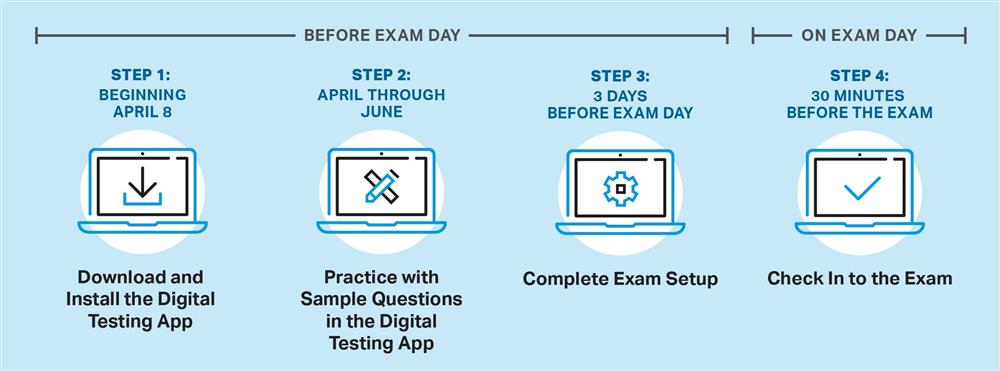
How to Prepare for Digital Testing
Prior to Downloading the Application
- Make sure you can access your College Board account. This is paramount in accessing the digital testing application.
- Once logged into your College Board account, make sure all of your profile information is accurate, especially your email address. It's strongly encouraged that you change your email address to a personal one if you have a school email address listed.
Preparing Your Device for Testing
- Beginning April 8th, the application will be available for download in Self Service on your laptop. Make sure to use the device you are going to use on test day to download and set up your exams. Students are only approved to take these exams on their school issued laptops.
- To install the AP Digital Exams app, you must first open Self Service. You can do this one of two ways:
- Click the magnifying glass in the top right of your screen to open a spotlight search and use it to launch Self Service
- Click the face icon on your dock to open a Finder window and then select the Applications folder on the left. Scroll down towards the bottom and double click the Self Service app.
- Once Self Service is open, you will see a list of categories on the left. Select the one called HS Students and then look for a policy called "Install AP Digital Exams App." Run this policy and after a minute or two it will place a program in your Finder>Applications folder called digital-ap-exams with an acorn icon. Launch this program and wait for it to check for updates. Once it is done you will be at a login screen where you can enter your College Board credentials.
- To install the AP Digital Exams app, you must first open Self Service. You can do this one of two ways:
- Between initial installation and leading up to your testing date, log in and practice using the Digital Testing App to familiarize yourself with the process and to make sure it works properly.
- 3 Days prior to EACH exam, complete the Exam Setup process. THIS IS IMPORTANT! This is what loads the exam onto your device. If this is not completed, the exam will not be avilable on testing day.
- Lastly, on testing day make sure you Check in to your exam at least 30 minutes prior to the beginning of the exam. If this process is not done before the exam starts, you may not be allowed to complete testing.
You're encouraged to PREVIEW THE DIGITAL APPLICATION online to get a better understanding of how the application will work.
How to Create a Good Testing Environment
-
- Pick a quiet location where you can work with minimal distruptions and distractions.
- Ensure you have a good internet connection.
- Make sure your computer is charged and you have a power cord with you for charging if needed.
- Gather your materials prior to testing that you may need (pencils, scratch paper, calculator, etc.)
- Make sure you can access this space at least 30 minutes prior to the start of the exam to complete your check in.

